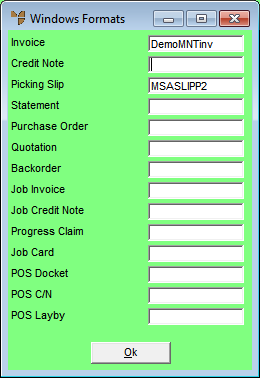Technical Tip
Micronet allows you to set default stationery formats for specific customers which override the entries made on this screen (refer to "File - Debtor - Formats").
You can also set default stationery formats for specific suppliers (refer to "File - Supplier - Formats").